Bedienungsanleitung Saitek ST290 Controller
Benötigen Sie ein Bedienungsanleitung für Ihren Saitek ST290 Controller? Unten können Sie das PDF-Bedienungsanleitung kostenlos auf Deutsch ansehen und herunterladen. Für dieses Produkt gibt es derzeit 2 häufig gestellte Fragen, 0 Kommentare und 0 Stimmen. Wenn dies nicht das von Ihnen gewünschte Bedienungsanleitung ist, kontaktieren Sie uns bitte.
Ist Ihr Produkt defekt und bietet die Bedienungsanleitung keine Lösung? Gehen Sie zu einem Repair Café, wo es gratis repariert wird.
Bedienungsanleitung
Loading…

Loading…
Bewertung
Teilen Sie uns mit, was Sie über die Saitek ST290 Controller denken, indem Sie eine Produktbewertung verfassen. Möchten Sie Ihre Erfahrungen mit diesem Produkt teilen oder eine Frage stellen? Hinterlassen Sie einen Kommentar am Ende dieser Seite!Mehr zu diesem Bedienungsanleitung
Wir verstehen, dass es schön ist, ein gedrucktes Bedienungsanleitung für Ihr Saitek ST290 Controller zu haben. Sie können das Bedienungsanleitung jederzeit von unserer Website herunterladen und selbst ausdrucken. Wenn Sie ein Originalhandbuch wünschen, empfehlen wir Ihnen, Saitek zu kontaktieren. Möglicherweise können sie ein Originalhandbuch bereitstellen. Suchen Sie das Bedienungsanleitung Ihres Saitek ST290 Controller in einer anderen Sprache? Wählen Sie auf unserer Homepage Ihre bevorzugte Sprache und suchen Sie nach der Modellnummer, um zu sehen, ob wir sie verfügbar haben.
Spezifikationen
| Marke | Saitek |
| Modell | ST290 |
| Kategorie | Controller |
| Dateityp | |
| Dateigröße | 0.09 MB |
Alle Anleitungen für Saitek Controller
Weitere Anleitungen von Controller
Häufig gestellte Fragen zu Saitek ST290 Controller
Unser Support-Team sucht nach nützlichen Produktinformationen und beantwortet Ihre häufig gestellten Fragen. Sollte Ihnen ein Fehler bei den häufig gestellten Fragen auffallen, teilen Sie uns dies bitte anhand unseres Kontaktformulars mit.
Eine der Batterien in meinem Gerät ist oxidiert. Kann ich es dennoch sicher verwenden? Verifiziert
Ja, das Gerät kann weiterhin sicher verwendet werden. Entfernen Sie zunächst die oxidierte Batterie. Tun Sie dies niemals ohne Handschutz. Reinigen Sie daraufhin das Batteriefach mit einem Wattestäbchen, das Sie in Essig oder Zitronensaft getränkt haben. Lassen Sie es trocknen und setzen Sie neue Batterien ein.
Das war hilfreich (143) Mehr lesenKann ich das Kabel nach Gebrauch um das Gerät wickeln? Verifiziert
Es ist besser, dies nicht zu tun, da es zu Beschädigung des Kabels führen kann. Am besten wickeln Sie das Kabel so auf, wie das Produkt verpackt wurde.
Das war hilfreich (109) Mehr lesen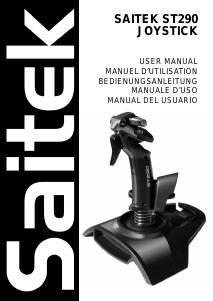


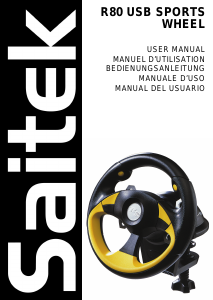
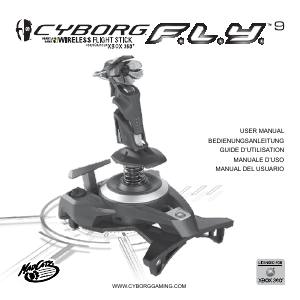
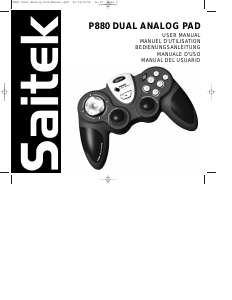
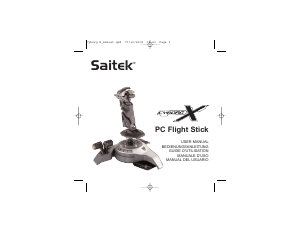
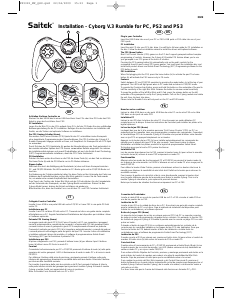

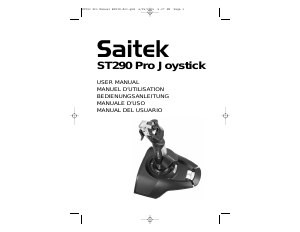
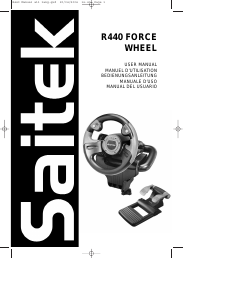
Diskutieren Sie über dieses Produkt mit
Hier können Sie uns Ihre Meinung zu Saitek ST290 Controller mitteilen. Wenn Sie eine Frage haben, lesen Sie zunächst das Bedienungsanleitung sorgfältig durch. Die Anforderung eines Bedienungsanleitung kann über unser Kontaktformular erfolgen.