CONNECTIVITY / BATTERY CHARGING
SYSTEM REQUIREMENTS
The HD HERO camera is compatible with Microso" ® XP/VISTA or later, or Mac
OSX 10.4 or later. The HD HERO camera can also be plugged into any standard
defi nition or HDTV that has RCA or component (RGB) ports, allowing for high
quality playback.
Windows System Requirements for Full HD 1080p and 720p 60 fps Playback:
p+GAPMQM̃ÐÐ5GLBMUQÐ6.Ð1CPTGACÐ.?AIÐÐMPÐJ?RCPÐ4GQR?ÐMPÐ5GLBMUQÐ
pÐ%&XÐ.CLRGSKÐÐMPÐD?QRCP
p"GPCARÐ6ÐAÐMPÐJ?RCP
pRÐJC?QRÐÐ% ÐMDÐQWQRCKÐ0+
p4GBCMÐA?PBÐUGRFÐ?RÐJC?QRÐ+ ÐMDÐ0+
Macintosh System Requirements for Full HD 1080p and 720p 60 fps Playback:
p+?AÐ-1Ð6ÐTÐMPÐJ?RCP
pÐ%&XÐ'LRCJÐ!MPCÐ"SMÐMPÐD?QRCP
pRÐJC?QRÐÐ% ÐMDÐQWQRCKÐ0+
p4GBCMÐA?PBÐUGRFÐ?RÐJC?QRÐ+ ÐMDÐ0+
If you are having problems achieving smooth playback on your computer, the HD HERO camera can also
plug directly into any standard defi nition or HDTV that has RCA or component (RGB) ports. The HD HERO
camera itself provides very smooth playback directly on a TV and when using component (RGB) cables for
HD playback, the quality matches that of playing back on a computer.
USING SD CARDS
The HD HERO camera is compatible with 2GB, 4GB, 8GB, 16GB, and 32GB capacity SD and SDHC cards.
While all speed cards work in the camera, GoPro recommends minimum Class 4 speed cards for reliability
when shooting HD video. GoPro’s own testing has shown improved reliability in high vibration activities with
name brand SD and SDHC cards.
To insert the SD card, slide the SD card into the SD card slot on the side of the camera with the SD card
label facing the front of the camera. The SD card will click into place once it is inserted past fl ush with the
camera. Use your fi nger nail to do this.
To remove the SD card, push it further into the camera and it will spring out from the camera far enough
so that you can pull it out.
TRANSFERRING VIDEO AND PHOTOS TO COMPUTER
On a PC with WINDOWS operating system:
1. Connect the camera to a computer with the included USB cable.
2. Turn on the camera by pressing POWER/MODE button. LCD screen will display “USB”.
3. Double click on MY COMPUTER and you will see a “Removable Disk” icon. If you do not see this, close the
MY COMPUTER folder and then reopen it and the “Removable Disk” icon should appear.
4. Double click the “Removable Disk” icon.
5. Then double click the “DCIM” folder icon.
6. Then double click the “ 100GOPRO” icon.
7. The photo and video fi les will be in the “ 100GOPRO” folder.
8. Drag your photo and video fi les to your hard drive or double click a fi le to view it.
On a MAC:
1. Simply plug the camera into your MAC with the included USB cable, turn your camera on, and the MAC
OS will recognize the camera as an external hard drive.
IMPORTANT TIP FOR MAC USERS: When deleting fi les from your SD card you must empty the trash
before removing the SD card or unplugging the camera. If you do not empty your trash the photo and
video fi les will not be completely erased from your SD card.
CHARGING BATTERY
The LCD will blink a “bAt” message when the battery is low and the camera will save the fi le, if recording,
and turn off . You must now charge your battery.
1. Connect the camera to a computer with the included USB cable.
2. Red LED on front of camera will turn on, indicating the battery is charging.
3. Red LED will turn off once battery is charged.
4. Battery will charge 80% in 2 hours when plugged into computer USB port. 100% charge a" er
4 hours total charging time.
5. Battery will charge 80% in one hour when using a 1000mAh USB compatible wall or car charger.
100% charge a" er 2 hours total charging time.
To charge battery and record video / photos simultaneously
You can charge the camera’s battery while simultaneously recording video or photos. Simply plug the
camera into any 500mAh or 1000mAh USB-based wall, car, or phone charger to charge the HD HERO
camera while recording video or photos. It is best to use a 1 amp (1000mAh) charger for maximum
charging performance when also recording video or photos with the camera while charging.
Spare batteries batteries are available at gopro.com and authorized GoPro resellers.
REMOVING BATTERY FROM THE CAMERA
The battery is designed to have a very tight fi t to maximize reliability in high vibration activities. To remove
the battery, squeeze the sides of the battery and pull it out of the camera. It is intentionally not easy to do,
but the battery will come out. In most cases it is not necessary to remove the battery. Please note, if you
do remove the battery you will lose your time and date settings on the camera. Additional batteries and
charging accessories are available at gopro.com.
CONNECTING CAMERA TO TV OR HDTV
Make sure your camera is set to the correct NTSC or PAL video setting or your camera will not work
properly with your TV. This is explained in the SETTINGS MENU section of these instructions.
STEPS TO REVIEW PHOTOS AND VIDEO ON A TV OR HDTV
1. Make sure your camera is set to LIVE FEED OFF (LFF) in the SET menu. LIVE FEED OFF will allow your
camera to playback saved video and photos fi les on a TV via TV playback.
2. Plug your camera into the RCA or COMPONENT (RGB) ports on your TV or HDTV with the included
cables. Icons on the side of the camera indicate which cables to use in which ports.
3. If plugging into an HDTV, use the RCA cables for sound while the COMPONENT (RGB) cables are for the
HD video signal.
4. Once plugged in, turn on your camera.
5. The most recent video saved to the SD card will begin playing on the screen.
6. Press POWER/MODE button to advance to the next video. Press the SHUTTER button to return
to the previous video.
7. To view photos, press and hold POWER/MODE button for 2 seconds to switch to photo playback mode.
8. Press POWER/MODE button to advance to the next photo.
9. Press the SHUTTER button to return to the previous photo.
10. Press and hold POWER/MODE button for 2 seconds to return to video playback mode, if desired.
11. Unplug camera from the TV and turn camera off when fi nished reviewing
TROUBLESHOOTING
“SoS” MESSAGE ON LCD SCREEN
If you see the “SoS” message on your LCD screen, that means your video fi le was corrupted during
recording for some reason. While SoS is showing on the screen, press ANY BUTTON on the camera
and the camera will repair the fi le.
“HOt” MESSAGE ON LCD SCREEN
If you see the “HOt” message on your LCD screen, that means that your camera has become to hot and it needs
to cool down. Don’t worry, no damage has occurred to your camera. Simply let it sit and cool before attempting
to use it again. Your camera will not allow itself to overheat, so do not worry as no damage has occurred.
FCC STATEMENT
Modifi cations not approved by the party responsible for compliance could void user’s authority to operate
the equipment.
This equipment has been tested and found to comply with the limits for Class B digital device, pursuant
to part 15 of the FCC Rules.
These limits are designed to provide reasonable protection against harmful interference in a residential
installation.
This equipment generates and can radiate radio frequency energy and, if not installed and used in
accordance with the instructions, may cause harmful interference to radio or television reception,
which can be determined by turning the equipment on and off .
The user is encouraged to try to correct the interference by one or more of the following measures:
pÐ0CMPGCLRÐMPÐPCJMA?RCÐRFCÐPCACGTGLEÐ?LRCLL?
pÐ'LAPC?QCÐRFCÐQCN?P?RGMLÐ@CRUCCLÐRFCÐCOSGNKCLRÐ?LBÐRFCÐPCACGTCP
pÐÐ!MLLCARÐRFCÐCOSGNKCLRÐGLRMÐ?LÐMSRJCRÐMLÐ?ÐAGPASGRÐBG˾ÐCPCLRÐDPMKÐRF?RÐRMÐUFGAFÐRFCÐPCACGTCPÐ
is connected.
pÐ!MLQSJRÐRFCÐBC?JCPÐMPÐ?LÐCVNCPGCLACBÐP?BGM24ÐRCAFLGAG?LÐDMPÐFCJN
CHOOSING BEEPING SOUND ON / OFF
You can set the beeping sound to beep or be silent at all times, for stealth:
Symbol on LCD Screen Function
(default setting)
Beeping sound ON.
Beeping sound OFF.
1. Press the SHUTTER button to toggle between choices.
2. Press the POWER/MODE button to save whichever setting is showing on the screen
and continue to the next feature option.
CHOOSING NTSC / PAL SETTING
This controls both the video recording frame rate and playback of video from the camera when viewing
on a TV.
Select nSC (NTSC) if viewing on a TV in North America. Choose PAL if viewing on a PAL TV
(most televisions outside of North America). or if viewing on a PAL TV in any region.
Symbol on LCD Screen Function
(default setting)
NTSC TV setting for North America. Camera will record in 60 or 30
frames per second depending on which resolution is selected.
PAL TV setting for most regions outside of North America. Camera
will record in 50 or 25 frames per second depending on which
resolution is selected.
1. Press the SHUTTER button to toggle between choices.
2. Press the POWER/MODE button to save whichever setting is showing on the screen
and continue to the next feature option.
DELETE LAST FILE SAVED
When “LSt” is on the LCD screen, you can delete the last fi le saved to the SD card:
Symbol on LCD Screen Function
To delete last fi le saved to camera, press SHUTTER button when
LSt is on screen. LSt will start blinking as a warning.
(blinking)
TO CHOOSE NO DELETE
“LSt” will blink for 5 seconds. If you do nothing...”LSt” will stop
blinking and the fi le will NOT be deleted. You can press the POWER/
MODE button to advance to the next option in the SET menu.
(blinking)
TO CHOOSE YES DELETE
If you press the shutter button while LSt is blinking, you will deleted
the last saved fi le from the SD card. Red LED on front of camera will
blink while card is being formatted.
DELETE ALL FILES AND FORMAT SD CARD
When “ALL” is on the LCD screen, you can delete all fi les and format the SD card:
Symbol on LCD Screen Function
To delete all fi les and FORMAT SD card, press SHUTTER button when
ALL is on screen. ALL will start blinking as a warning.
(blinking)
TO CHOOSE NO FORMAT
“ALL” will blink for 5 seconds. If you do nothing...”ALL” will stop blinking
and the SD card will NOT be formatted. You can press the POWER/MODE
button to advance to the next option in the SET menu.
(blinking)
TO CHOOSE YES FORMAT
If you press the shutter button while ALL is blinking, you will format the
SD card, losing all fi les and data. Red LED on front of camera will blink
while card is being formatted. IMPORTANT: this will format your card
and all data on the card will be deleted.
AUTO POWER OFF SETTING
You can program the camera to automatically turn off at 60, 120, 300 seconds, or you can set the camera
to OFF to keep the camera on until you manually turn it off .
Symbol on LCD Screen Function
(default setting)
Camera will only turn off if manually turned off .
Camera will turn off 60 seconds a" er last button press (unless
recording video or shooting automatic photos).
Camera will turn off 120 seconds (2 minutes) a" er last button press
(unless recording video or shooting automatic photos).
Camera will turn off 300 seconds (5 minutes) a" er last button press
(unless recording video or shooting automatic photos).
1. Press the SHUTTER button to toggle between choices.
2. Press the POWER/MODE button to save whichever setting is showing on the screen and continue to the
next feature option.
SETTING THE TIME AND DATE
You can set the time and date on the camera as long as the battery stays in the camera. Once the battery is
removed the time and date settings will be lost:
Symbol on LCD Screen Function
When you see “dAt” on the screen, press SHUTTER button to set the
time and date.
Press POWER/MODE button to toggle from Y09 (2009) to Y30 (2030).
Press SHUTTER to advance to next date setting.
Press POWER/MODE button to toggle from 01 (January) to 12 (December).
Press SHUTTER to advance to next date setting.
Press POWER/MODE button to toggle from d01 (1st day of month) to d31
(31st day of month). Press SHUTTER to advance to next date setting.
Press POWER/MODE button to toggle from H00 (12 a.m. military time) to H23
(11 p.m. military time). Press SHUTTER to advance to next date setting.
Press POWER/MODE button to toggle from 00 (zero minutes) to 59 (59
minutes). Press SHUTTER to advance to next date setting.
1. Once you select the “minutes” setting and press the SHUTTER button, you will return to the SEt entrance
for the settings menu.
EXITING THE SETTINGS MENU
When you see ESC on the screen, press the SHUTTER button to exit the SETTINGS MENU.


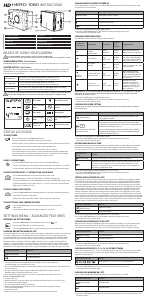



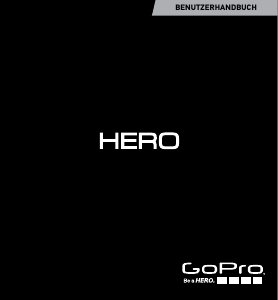
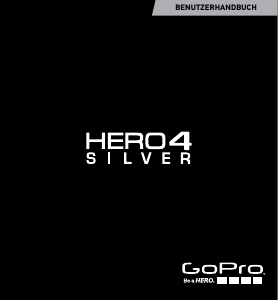
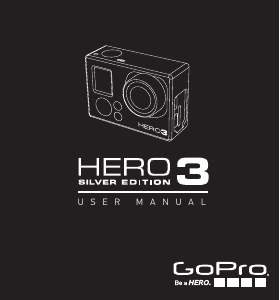



Diskutieren Sie über dieses Produkt mit
Hier können Sie uns Ihre Meinung zu GoPro HD HERO Naked Action-cam mitteilen. Wenn Sie eine Frage haben, lesen Sie zunächst das Bedienungsanleitung sorgfältig durch. Die Anforderung eines Bedienungsanleitung kann über unser Kontaktformular erfolgen.